Factory reset lost all the data in your smartphones. Even it deletes your beautiful memories, crazy moments, contact number, apps, soothing lyrics, and much more. It is heart-wrenching to lose all data, but you must know how to recover data after a Factory Reset for Android. If you have an SD card in your phone, your card is saved. But depend upon whether you select to reset the phone or both option, including the SD card.
Sometimes you face lots of issues with smartphone performance or storage. In this instance, it needs to clear unwanted files from your phone. So, factory reset is the only option to maximize android storage. Once the data is lost, you can recover it. Let’s read the following guidelines.
Recover Android data with Local Backup
Local Backup without Window
A local backup is a convenient option to reset data. In every android phone, you can see the option Backup and Restore in settings. This feature helps recover lost data instantly after Factory Reset for Android. For that, you need to follow some steps;
- Firstly, open your android Settings
- Click on System and Updates
- Now, scroll down and find out the Backup and Restore option
- Click on it once you find the option
- After that, select the option Restore
- Select the files, and your data will recover within a few seconds
Note: Enable the Auto-Restore to restore data if you’re still performing a factory reset. Once it is complete, you can restore data without any hurdles.
Local Backup with Window
Local Backup with Windows is another convenient option to recover data after a factory reset. For that, you need a cable and USB.
- Use a USB cable to connect Android to a PC or Laptop
- Choose the option Charging this device via USB
- Now choose the option USB For and then File Transfer
- It is up to you which file you want to restore. So drag it and check on your smartphones.
Restore Data with Google Drive Backup
Hopefully, the local Backup will work. But if you want to try another method or feel stuck in local Backup, then google drive backup is another option.
- Go to settings and find out the Google
- Click on google and navigate to the backup option
- Now, enable the option Backup to Google drive that you can see after clicking on Backup.
- Click on the blue option Backup up Now.
- After that, you must go for a factory reset that will never harm your data.
- Now, set up your Android, and your data will automatically fetch in Google Drive.
- Select restore to get your files
Recover data without Backup
There are many ways to recover data after a factory Reset for Android. However, if you want to restore data without Backup, you need to choose some tools that can help.
- FoneDog
- Recoverit
- Gihsoft
FoneDog-Recover Photos
FoneDog is the most reliable and secure software that can recover photos after a factory reset. Also, you can use it for Android, Windows, and Mac.
Download the FoneDog extension and connect the phone to the PC. For Android, it is necessary to go for setting, and in the developer option, you can select USB debugging. Yet, select the picture and click Next to proceed further. Finally, tick the deleted photos and click on recover.
Recoverit-Data recovery
Recoverit is a good software that can recover data after a factory reset. This software gives the access of data recovery access. You restore factory data from a phone and USB drives, SSD cards, and computers. First, install Recoverit software and set your location. Then, scan the data and recover it. It is easy to use to restore files instantly.
Gihosoft-Free Data recovery
Gihosoft is another valuable software that can allow recovering files instantly. However, you can use it for free or paid version according to your need. Gihosoft is secure and provides fast services. It’s easy to use also. Just connect your phone to your computer and scan the files. After that, recover your data quickly.
Summing up
Congratulations, you have done a great job. This article on how to recover data after a factory reset is helpful for you. You can restore your data with or without Backup. It depends upon your ease and requirements. Local and Google drive backup does not need any software. But if you want to recover data without Backup, you need to install some authentic and secure software.